
Intro To External Links
St Audio KOWLEDGE BASE now has a really good article for learning about EL. Highly recomended. This page on EL will no longer be kept up to date as the STA one is excellent. This one is left purely for those who need some more help.
This was written for the ADSP24 MK1...down the bottom of the page is how to setup the MK2 and also the dsp24 value card, some of the following will apply to the MK2 and value card.
First up I wish to stress that no matter how you have EXT Mixer setup you can still record. The mixer is for monitoring only and not for setting recording levels. Inputs are always routed to the software driver if you see a red light on the breakout boxes input. All External links does is to allow 8 different inputs to be routed from up to 4 boxes per card via box ID's...You can have up to 16 boxes all up via 4 cards, talk about an upgradeable system !!! It also allows to you to select what you wish to monitor, the input, software waveout or even a MIX of all inputs and waveouts. Click here to find out why doesn't it control recording levels.
External Links is a virtual patch bay that allows you to monitor the input (no latency) or the waveout from your software. Depending on the settings in your software eg. Logic Audio / Cubase you will get latency with the waveout. You won't be able to monitor with a software rendered effect if you monitor the input or have direct monitoring selected in your software. With the ASIO2 drivers that the card is shipped with all major software will automatically change the settings in EL to suit your needs.
The setup below will work in nearly all instances, The ADC box is added by going "INPUTs" - "ADD INPUTs" - "ADC+DAC 2000 BOX" you can add the XG DB1 in the same way if you wish but dont patch it in unless a digital signal is present at the digital input. The DB1 is the digital add on bracket that contains the digital ins and outs. If you patch the DB1 in then the card will switch to EXTERNAL master clock. Keep it simple and don't connect it until you need to use the digital inputs. This is not needed for the internal digital CD input to work. The digital CD audio will come into the external mixer via the "SPDIF in"
NOTE If you don't have "inputs" but have a menu called "BOX" then you have an old driver installed, please upgrade to the latest software. If any of the pictures look different to what you have then once again check the web site for a new driver upgrade, I keep the pictures up to date.
The ext. mixer allows you to monitor all combinations of the inputs and waveouts as well as being as to record them to one track via the virtual driver "ADSP24 Digital Mixer" in your software. One example is you don't have a physical mixer and want all the outputs to be mixed down to a stereo pair to be sent to your speakers.
TIP Try using the right hand mouse button on the faders and the pans in the EXT MIXER ! This helps to set it up quick. To open the external mixer you can double click on "Ext. mixer" or it is found in the menu. Left button will drop faders by 3 Db increments.
TIP you can set the scale that the faders work on by changing the setting in the new EXT mixer.
The ADC box is representing the ST ADC & DAC 2000 breakout box. As you put the virtual cables across you will see the "S" lights on the DAC 2000 box light up. The "M" lights are for other hoontech cards with Dual DSP chips on board since you can connect the same boxes to many of sound tracks cards. The S stands for SLAVE and M stands for MASTER, nothing to do with stereo and mono.
If you have trouble with the LEDS turning on then you will need to check the DIP switches on the side of the box so they match up with the ADC BOX's ID number for the correct DSP24 card. Notice the yellow card number and the yellow "Box ID"... You can put up to 4 DSP24 cards into your computer, These DIP switches tell the card which box is which.
Another Question about the breakout boxes is "do I need a power supply ?" the answer is no if your computers power supply and motherboard can supply enough current via the PCI slots power rails. I haven't needed to use one yet. Every thing works fine without the power supply even phantom power. If multiple cards and multiple racks are used then external power supplies are highly recommended.
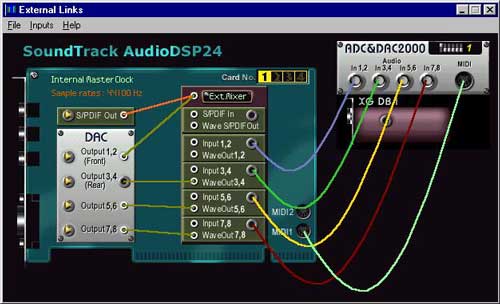
Hardware Settings
Ok this is a "safe" way to run the settings...You can drop the latency here or in the ASIO control panel that can be accessed in your sequencing software. If you cant find the asio control panel you need to update the drivers. If you get pops and clicks increase the DMA buffer here, the default setting should work in all computers. I like to tick the "reset after play" box to put the card back into 44.1K after a windows sound or internet sound changes the sample rate of the card. If you tick "rate locked" then some sounds may not play or will sound distorted (alising noise). Similarly if you don't tick "reset after play" your Digital CD input will sound distorted in the same way. Resampling your windows sounds to 44.1K is a good idea.
Some programs and games can / will reset or increase the DMA buffer especially the wave settings.
If you need to use the digital in then select "SPDIF master clock" (or "external master clock" with older drivers) and the sample rate of the digital signal coming in. Don't forget to put the patch cable across in External Links.
The defaults are wave=18 and ASIO =1600 depending on the driver version....These settings are separate and are totally system dependant. The faster the computer and more optimized it is the lower latency you can get with out pops and clicks.

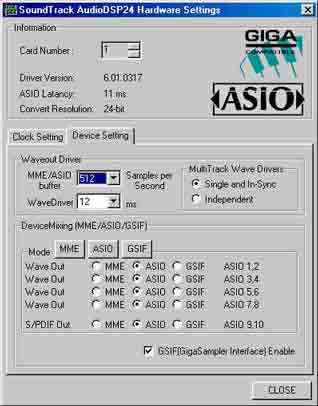
Now we look at the multiclient side of the new drivers. Multiclient is allowing different programs to use different outputs of the DSP24 card simultaniously. For example if you have logic running all your midi and audio you can also have gigasampler/studio open at the same time, you can even record the outputs of gigasampler/studio in logic at the same time. You can see the settings called DeviceMixing this is where you tell which output will be assigned to which program. I'll leave it at that since any one playing with multicient should be able to work it out from here.
TIP If you wish to record what you are playing in gigastudio/sampler then use inputs 11 and 12 in your software which is also called "ADSP24 EXT Mixer" or something similar.
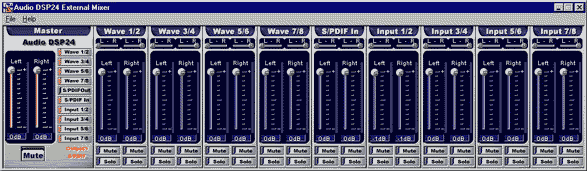
External Mixer
This is the Ext. mixer you shouldn't get lost here. Just keep in mind you can hide channels with the buttons near the master fader. If you leave the mixer open while recording then it is a good idea to turn off the level meters since that will free up the CPU a bit. The mixer is for monitoring only and not setting input gain/level. The mixer will not effect or stop programs from recording. If your mixer looks different from the above picture then u need to download the latest drivers and software from the hoontech page.
ST Audio DSP24 MK2
The balanced output always works no matter how you patch in or even remove the virtual boxes. Below is a picture of the External links program otherwise all other windows are the same. To add the inputs go to "inputs" "add inputs" "mk11 input" .... that's all. the new drivers and mixer software make this really easy compared to what it used to be. Notice how there is no MIDI ports on the mk11 inputs.
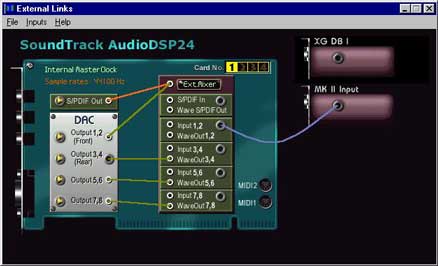
ST Audio DSP24 Value
This is the dsp24 values output mixer. The value does not have the EL software but instead this mix for setting the routing of the card. I have circled the area below the master faders to show where the routing is done. When the "output mixer" is not patched in the mixer will gray out to indicate that the mixer is not used.
