
C Port fault finding user resorces
If at first you don't succeed, Then sky diving is definitely not for you. :)
N.B. - This site and every thing which resides here are NOT official ST Audio support areas and should not be treated as such.
| Contents....... |
MISC problems and solutions.......
- Read this first
- How to fix clicks, pops and glitches Read the above link first.
- No / Low and distorted analog input and/or output
- Hard Drive noise / screen redraws.... Power / grounding / ground loops explained.
- Recording 10 Ins and / or 10 Outs Also answers questions on 10 ins with Audiodsp24 MK2 card
- CDROM's audio won't work has some solutions if u don't have a digital out on your CDROM.
- Problems with Digital IN
- Computer Maintenance
How to fix most problems under Win2000 and WinXP
Setting up sequencing software correctly....
- Download the latest DSP24 manual HERE help setting up logic,cubase,cakewalk,cool edit, and bpm studio.
- Setting up Logic Audio full version with Pics.
- Setting up Sonar With Pics. Theres also a good guide on the staudio web site in the Knowledge base.
- Setting up Cubase
- CPU too slow messages or recording stops after 1 min or less You need to enable DMA on your hard drive see my Optimising page or below for details.
Read this first (most problems can be fixed by.....)
1. This would have to be the number one problem people have, read this carefully... Put the Audio card in the 2nd or 3rd PCI slot counting from the AGP slot. The PCI slots are the white slots. I don't recommend anyone opening a computer who needed to be told what a PCI slot looks like. Static electricity can damage the insides of a computer and also capacitors store charges. You can get a shock even with the power lead unplugged. The 2nd PCI slot can nearly always be freed from conflicts. The 3rd can be used depending on the Motherboard. Things to look out for in the motherboard manual are what PCI slots share bus mastering and IRQ's. With motherboards with 5 or 6 PCI slots you need to read the motherboard manual very carefully. Try different slots until one works or assign an IRQ to slot 2. If you want to read/learn more about IRQ's not necessary then read here. To learn how to check your IRQ's (very important) See this link How to check your IRQ assignment.
2.Download the latest drivers from the manufacturer and follow the instructions on how to install the new drivers properly. Do this for all cards in your computer. Where ever possible use microsoft signed drivers over non signed drivers as they generally will be a fully tested and stable driver. Most professional audio cards dont have signed drivers but all graphics cards should have one available.
3. If you have a VIA chipset on your motherboard then u should always keep the latest 4in1 drivers loaded. These are updated very often and you should check monthly for newer updates. Go to www.viatech.com or www.viahardware.com Dont forget to install this after downloading the drivers. (You may laugh at what some people have trouble with)
4. Make sure that the DMA box is ticked on all hard drives. As this is different for each version of windows....
How to enable DMA under win98se and winME
Right hand click on "my computer" select "properties" then go to "Device manager" and look under "disk drives"...double click on "generic IDE disk type XX" then under the "settings tab" look for the DMA box. Newer motherboards with ATA66 and 100 channels may not have the box here as DMA will always be enabled. Enter the bios and ensure that all hard drives are using UDMA Mode 3 or higher. Also make sure that you have the latest drivers for your hard drive controller and that the bus mastering drivers are loaded. See motherboard manufacter's web site. Some ATA66/100/raid controllers have a splash screen at startup and entering this is sometimes necessary to activate DMA modes. After rebooting the computer make sure the DMA has stayed ticked.

How to enable DMA under Win2000 and XP
See the picture below to learn how to check DMA under win2000 and winXP. Under winXP DMA will most likely be already enabled but you should check that it is as its REQUIRED to have a working DAW. In the device manager open up the IDE controllers and double click on the primary and secondary channel properties making the following changes to each channel. Make sure that it displays DMA mode as being used for all hard disks. This is VERY important to get right for audio recording. If the current transfer mode is PIO then your definately going to have problems with clicks, pops and drop outs in your recordings. After rebooting if DMA still is not selected and the "DMA if Available" is selected then uninstall the offending hard disk from the device manager and reboot. The drive should then be redected as a DMA mode X drive.
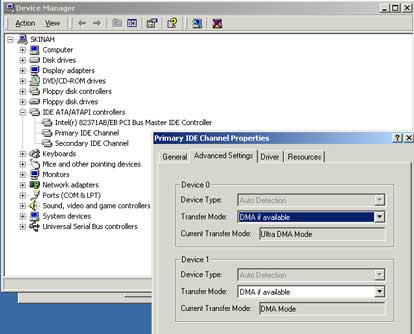
5. Once you have no IRQ sharing, DMA ticked and working, and the drivers installed correctly then you can start looking at the following pages. IRQ sharing is not recommended for audio cards especially with Video cards and SCSI / IDE controllers. Remember just because windows says "device working properly" or "no conflicts" doesn't mean that it is going to work when you give your computer a workout. Do not let any bus master device IRQ share with another bus master device, bus master device are SCSI, some network, IDE controllers, video cards and audio cards.
HOW TO CHECK THE IRQ ASSIGNMENT...
With the introduction of win2k and winxp checking the IRQ has become more difficult from inside of windows itself as a new feature called ACPI and APIC allows for extra irqs to be emmulated to help reduce the irq sharing problems that have plauged PCs for years. The only reliable method of checking the IRQ on all versions of windows is by pushing the pause/break key before windows loads. You want to pause the computer when its displaying the black and white screen which is shown below...
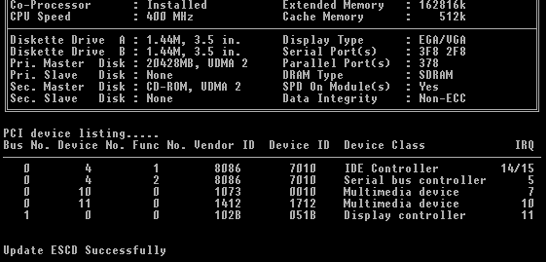
Another way to look at your system's setup is to go to the run command on the startbar and type "msinfo32". This program is quite good and under the Hardware-CONFLICTS/SHARING branch of the tree it will display the irqs that each device is using. However due to windows now creating extra emmulated irq's this program hides the real IRQ and if it displays any irqs above 15 then you will need to check the black and white listing. Thats the only way to reliably check your irq now that these extra emmulated irqs are hiding whats really going on in a pc.
The easiest way to change IRQ's is to change the PCI Slot that the card is installed in.
